You can use webhooks to send alert notifications to third-party apps. Cloud Observability offers a number of prebuilt payload templates for popular apps that you can use out of the box or edit to fit your workflow. Or you can build your own from scratch. The templates are JSON-based Go templates and you add variables to pass information in the payload from Cloud Observability to the third-party app.
If you don’t choose a template, Cloud Observability uses a default payload. These are not editable.
Create a Webhook notification destination
To create a webhook destination, you’ll need to know the URL where Cloud Observability can send POST requests with the alert payload. You can optionally add headers to be included in all POST requests (often needed to handle authentication or custom messaging).
To create a webhook:
-
From the navigation bar, click Alerts.
The Alerts view shows a list of all current alerts. -
Click the Notification destinations tab, click Create a destination and choose Webhook.
-
Enter a name for the webhook and the HTTP or HTTPS URL where Cloud Observability can send POST requests with the alert payload. You can create any number of header key/value pairs to be included in all POST requests (often needed to handle authentication or custom messaging).
-
Select a template for the payload, or choose Custom to build your own. Refer to the variables table for variable definitions.
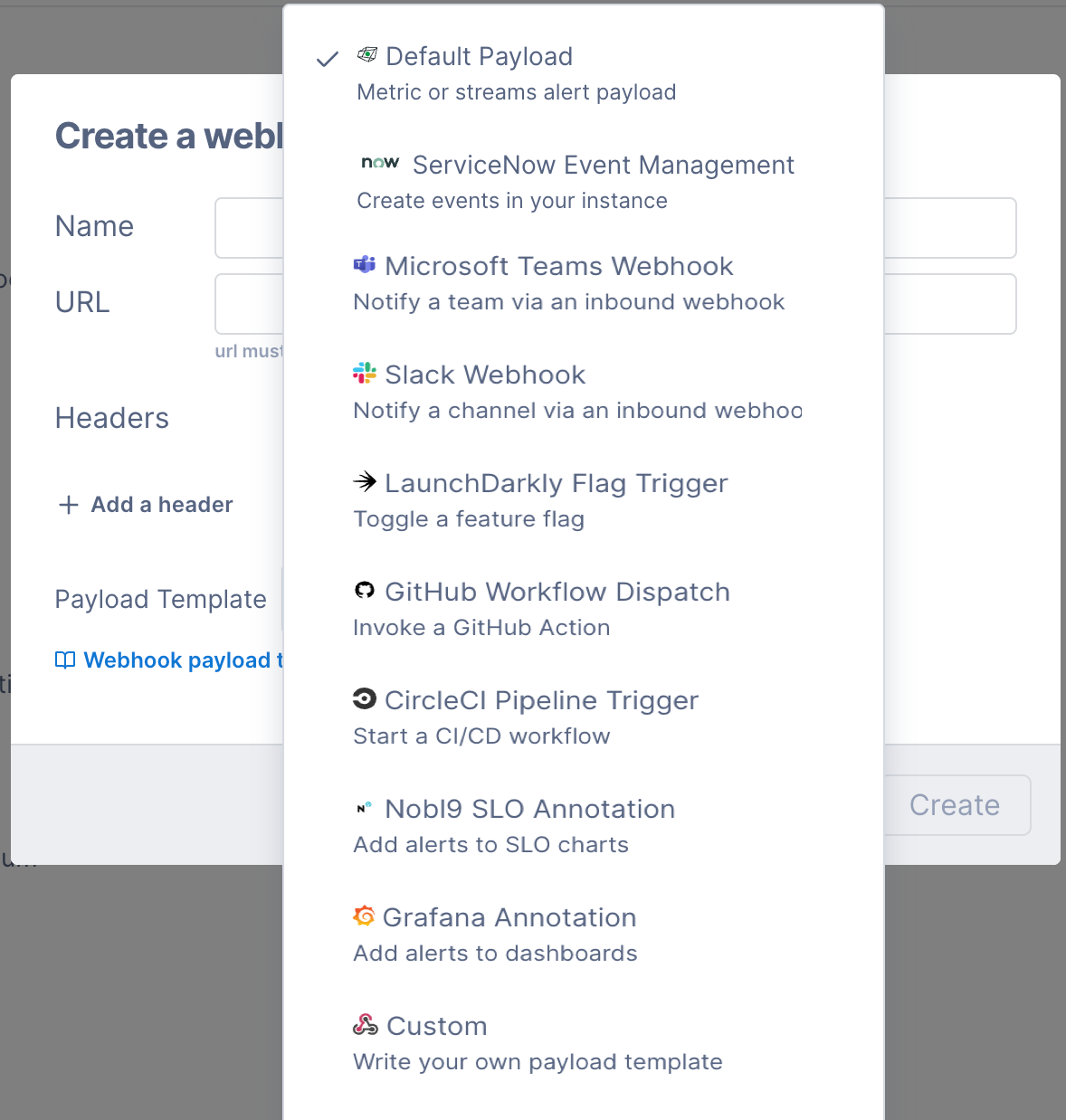
If you don’t select a template, or build your own, the webhook will use the unified default payload.
-
Click Create.
The webhook destination is now ready to be selected for any alert.
Edit a Webhook notification destination
You edit webhook notification destinations from the Notification destinations tab.
To edit a webhook notification destination:
-
From the navigation bar, click Alerts and click the Notification destinations tab.
-
Click Edit for the destination.
-
You can change the name, URL, add or delete headers, and edit the template.
Variables
Variables in the templates pull values from Cloud Observability and add them to the payload. Use the links in the dialog to the various vendors’ API docs to understand where and when to use these variables in a template.
Enclose variables in double braces and precede the variable name with a period.
For example: {{ .Status }}
| Variable | Type | Definition | Example value |
|---|---|---|---|
IncidentID |
string | Grouping key for the alert | "409f7e6f-645a-4f6d-93e0-fc5a5d967753" |
ConditionID |
string | Cloud Observability identifier of the alert object | "Tr0FhDmV" |
ConditionHref |
string | Link to the alert | "https://app.lightstep.com/demo/monitoring/condition/Tr0FhDmV" |
Title |
string | Name of the alert, user-specified | "Test Alert" |
Description |
string | Longer description of the alert, user-specified | "Here is a description" |
LabelsJSON |
string | Labels assigned to the alert, user-specified | "team:my-team" |
Project |
string | Cloud Observability project name | "demo" |
ProjectJSON |
string | Object of string values with project name and URL | { "text": "demo", "href": "https://app.lightstep.com/demo?utm_source=webhook" } |
Status |
string | State of the alert, varies by condition type | unified alert: "Critical Threshold Violated" |
Expression |
string | String representation of the alert condition | "Critical Threshold Violated: alert 'Test Alert' is above 5 (value is 17.90)" |
Configuration |
string | Configuration text for the alert | "Alert when any value is above the following thresholds (Critical: 2.5, Warning: 1.5) or when no data is reporting" |
Query |
string | String representation of the alert condition | "service IN (\"android\", \"apache\", \"iOS\")" |
PrimaryService |
string | Cloud Observability service associated with the alert, if one exists or can be determined | "apache" |
ViolatedAttributes |
string | List of the attribute(s) that caused the alert to trigger, for multi-alerts only | "region:east, host:13" |
ActualValue |
string | String representation of numeric value that violated the alert condition | "3.98s" |
StartedAt |
time | When the alert started | "2021-07-08T17:29:32.921207101Z" |
LastEvaluated |
time | When the alert was last evaluated | "2021-07-08T17:29:32.921207101Z" |
CustomData |
string | Free-form string of additional data to send in the payload (if using JSON, be sure to validate it, as this is treated specifically as a string). This variable is only available using the APi. | |
MetadataJSON |
string | Object of string values that are attached to the alert, varies by condition type | |
MetadataJSONEscaped |
string | JSON-escaped string of MetadataJSON |
|
ExemplarsJSON |
string | Array of exemplar objects for when an alert fires | [ { "start": "2021-06-03T17:25:28.724661485Z", "end": "2021-06-03T17:25:28.724661485Z", "is-error": false, "href": "https://app.lightstep.com/demo/trace?at_micros=110&selected_span_guid=1423&trace_handle=woof&utm_source=webhook" } ] |
Unified alert default payload example
1
2
3
4
5
6
7
8
9
10
11
12
13
14
15
16
17
18
19
20
21
22
23
24
25
26
27
28
29
30
31
32
{
"timestamp": "2021-06-03T17:25:28.724661485Z",
"title": "Critical Threshold Violated: Test Alert",
"status": "Critical Threshold Violated",
"name": "Test Alert",
"incident_id": "409f7e6f-645a-4f6d-93e0-fc5a5d967753",
"project": {
"text": "demo",
"href": "https://app.lightstep.com/demo?utm_source=webhook"
},
"metric-condition": {
"text": "Test Alert",
"href": "https://app.lightstep.com/demo/monitoring/condition/Tr0FhDmV?end_micros=1622741128724661&start_micros=1622740228724661&utm_source=webhook"
},
"details": {
"Actual Value": "17.90",
"Configuration": "Alert when any group value is above the following thresholds (Critical: 5)",
"Description": "Test description",
"Labels": "team:my-team",
"Exemplars": [
{
"start": "2021-06-03T17:25:28.724661485Z",
"end": "2021-06-03T17:25:28.724661485Z",
"is-error": false,
"href": "https://app.lightstep.com/demo/trace?at_micros=110&selected_span_guid=1423&trace_handle=woof&utm_source=webhook"
}
],
"Expression": "Critical Threshold Violated: alert 'Test Alert' is above 5 (value is 17.90)",
"Attributes": "region:east, host:13",
"Started At": "Thu, 03 Jun 2021 17:25:28 UTC"
}
}
Inbound IP addresses
Because the webhooks send POST requests with JSON payloads over HTTP/HTTPS, you need to ensure your inbound allow list includes these IP addresses.
See also
Manage notification destinations
Updated Jul 5, 2023
