Set a personal landing page for Cloud Observability. This setting overrides any default landing page set for the project.
Set a dashboard as your personal landing page
Click the More icon on a dashboard and choose Set as homepage.
The full URL of the dashboard is used for your landing page and may include parameters (like timestamps) that aren’t useful for a landing page. Be sure to set the time period for the dashboard to a range that’s useful for a landing page. See Tips below for more information.
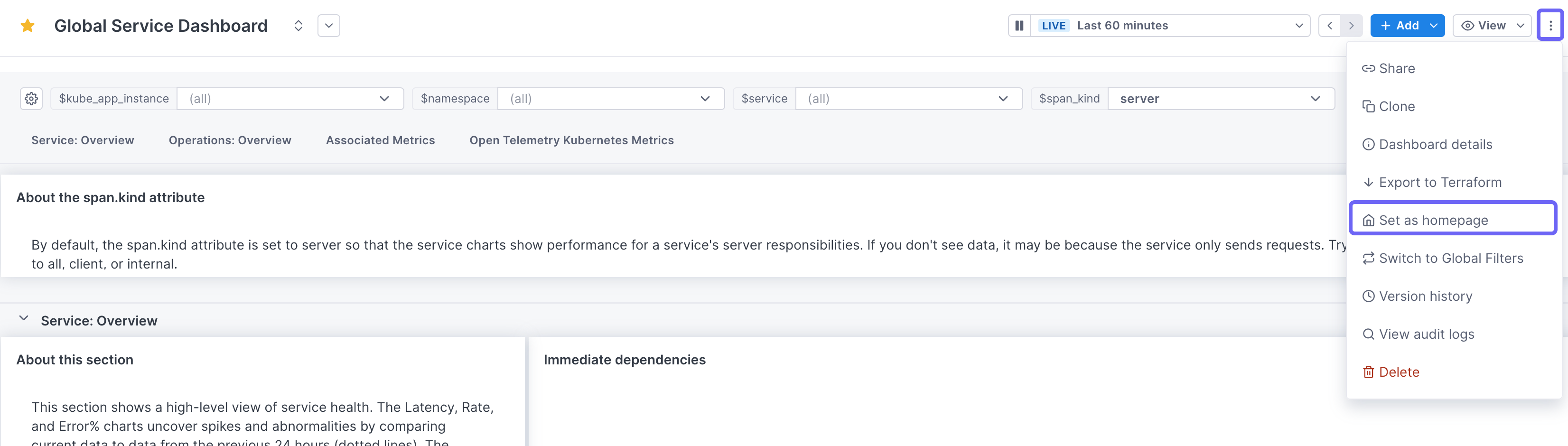
Set the landing page from Settings
Follow these steps to set a custom landing page:
-
In Cloud Observability, find the page you want to use as the landing page and copy the URL from your browser.
You can use any page in the project.See the tips below for deciding the exact URL to use.
-
Click Settings > Projects > Project landing page.
-
Click the For project drop-down to select your project.
-
In the Personal landing page section, paste the copied URL into the field and click Save.
Tips
- Dashboards make great landing pages. Consider creating a dashboard just for this purpose.
- A page’s URL may contain timestamps or other parameters (this is the part of the URL from the
?to the end). Consider the following when copying the URL:- If you want the page to always show the latest data, omit any timestamp parameters.
-
If you want the page to always show a specific time range, set that time range as a parameter.
For example, if you always want the page to show the previous 60 minutes, use
?time_window=minutes_60. If instead you want to display the last four hours, use?time_window=hours_4.
- Use the Copy icon in the field to test your URL in another tab.
- You can access the landing page by clicking the ServiceNow icon at the top left of the navigation bar.
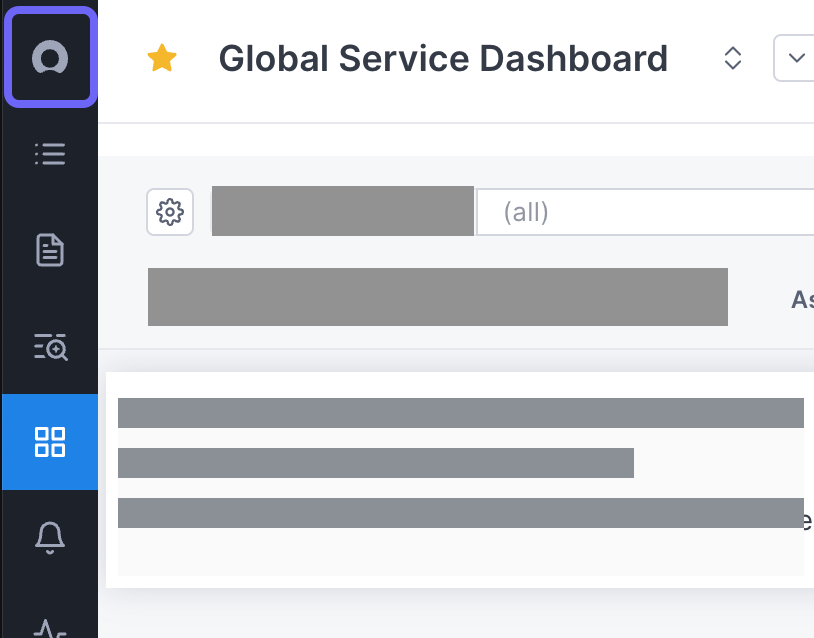
See also
Updated Jan 24, 2024
