The span data that you view and use in Cloud Observability for full observability into your system depends on the quality of your tracing instrumentation. The better and more comprehensive your instrumentation is, the better Cloud Observability can collect and analyze your data to provide highly actionable information.
Cloud Observability analyzes the instrumentation on your services and determines how you can improve it to make Cloud Observability work even better for you.
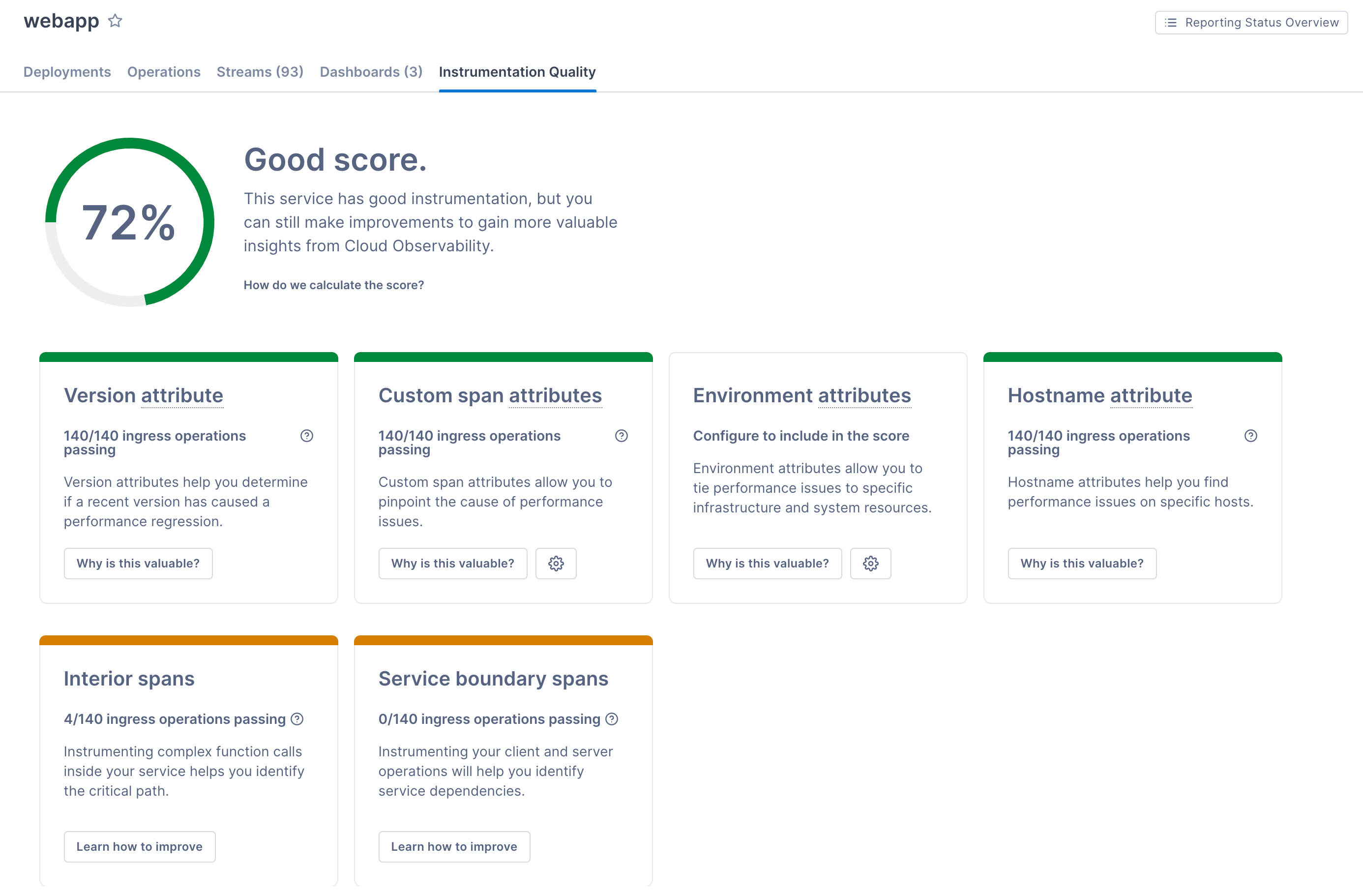
Control the attributes that Cloud Observability checks for
Using attributes in your instrumentation is one of the best ways to get the most out of Cloud Observability. Attributes carry information about the span, like the version of the service, a customer ID, or the environment the service is running in.
As part of the IQ score, Cloud Observability automatically checks for a version attribute (if you’ve created a deployment marker), as well as the host.name attribute and the span.kind attribute (to determine service boundaries). For the Custom span and Environment attributes scores, you can control which attributes Cloud Observability should look for when scoring your instrumentation.
The OpenTelemetry spec defines standard custom attributes and environment attributes that your instrumentation may want to include.
For example, if you want every span to have a customer and k8s.cluster.name attribute reporting to Cloud Observability, you can register them and their absence or presence is taken into account when determining the score. This is a great way to ensure all services are sending data to Cloud Observability thats important to your business.
If you don’t register any custom span attributes, Cloud Observability checks for the existence of at least one (non-registered) custom span attribute in your instrumentation and will alert you if none are found. Cloud Observability doesn’t check for the existence of non-registered environment attributes.
To register custom and environment attributes:
- Click Settings > Attribute mapping > Instrumentation quality settings.
-
For either type of attribute, start typing in the field to find the attribute.
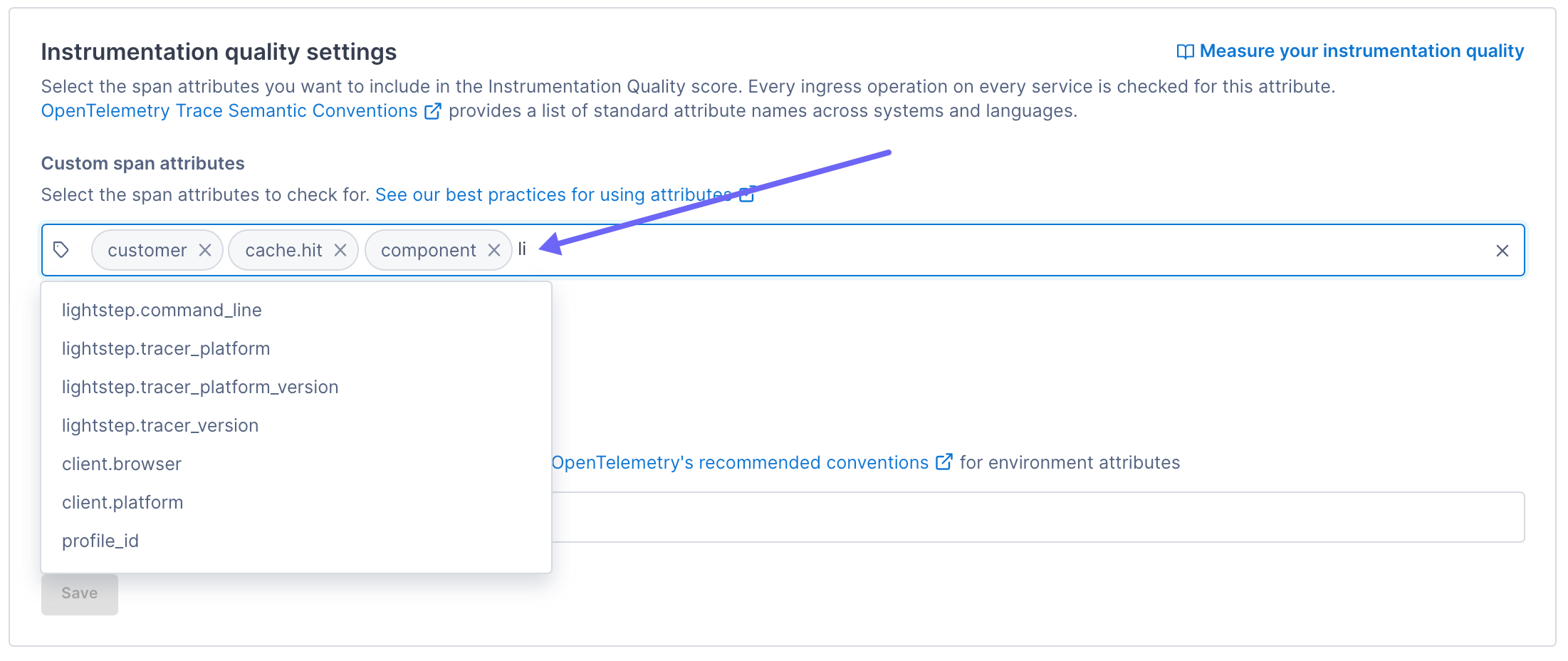
View score details
From the Service Directory view, select a service and click the Instrumentation Quality tab to learn how well your instrumentation for that service measures up.
The number on the tab and at the top of the page shows your score, which can be 0 to 100%. The score is a combination of several factors, each shown in a card. Cards with an orange border contain tips on how to improve the instrumentation. Green shows that you’ve done a great job with instrumentation for that factor.
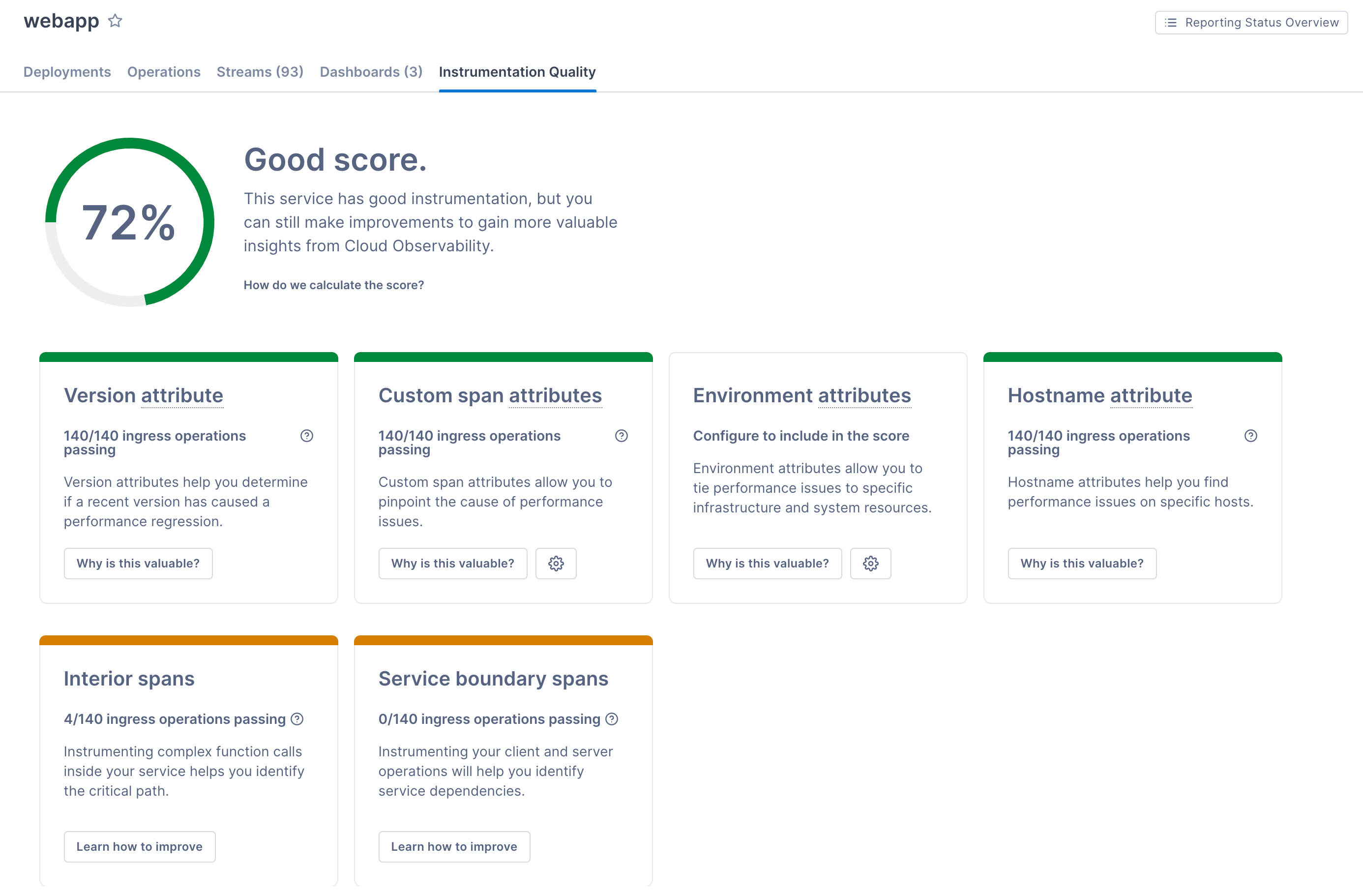
Your service must be running and reporting at least one ingress operation to receive a score.
View tips for improving instrumentation
Click Learn how to improve on a card to see tips for improving your score. 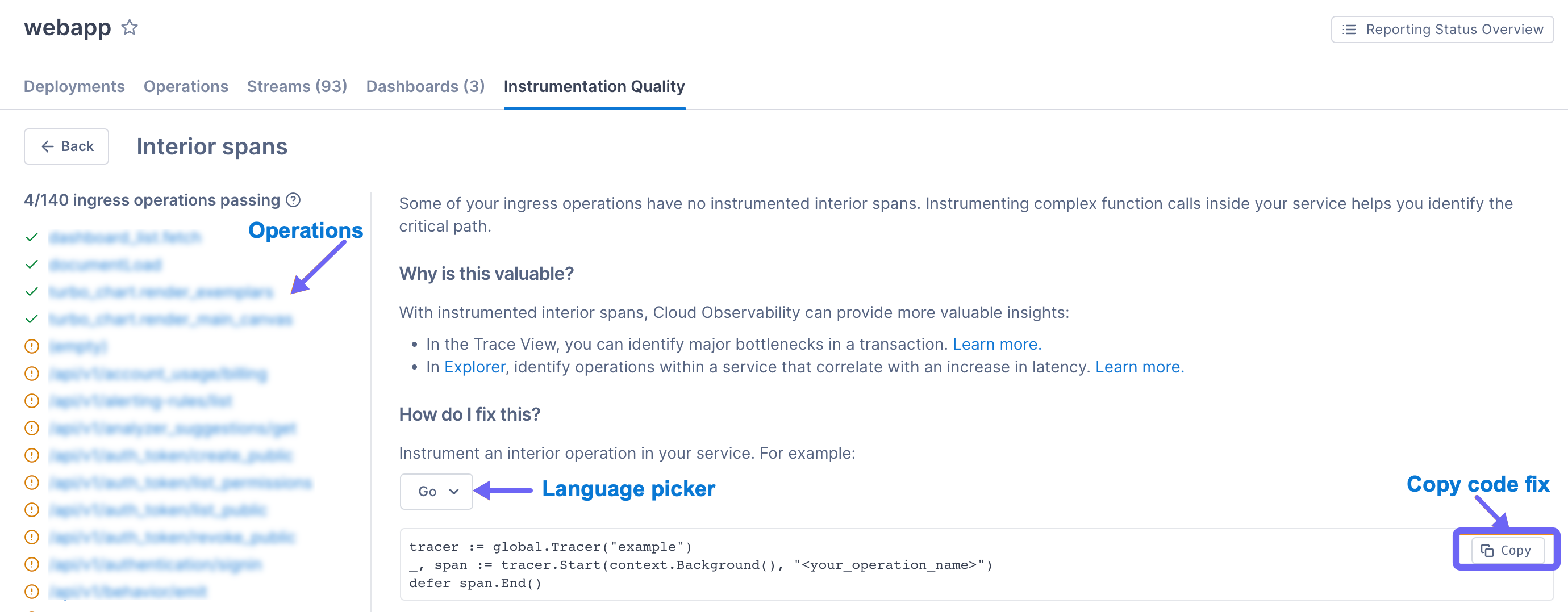
The operations that Cloud Observability analyzed for this instrumentation area are listed on the left. A checkmark means that the operation has sufficient instrumentation for this factor. An exclamation point indicates that changes are needed to satisfy the factor.
When you view the details of the score for the Custom span or Environment attributes, Cloud Observability shows you the attributes currently registered. To edit the attributes, click the Settings link.
Make the changes, deploy your Service(s), and watch your score improve!
See also
General guidelines for tracing instrumentation
Updated Dec 2, 2020
