Microsatellites aren’t supported for organizations hosted in the EU data center.
Microsatellites require keys to authenticate and communicate with Cloud Observability. You need to create a Satellite key when you install and configure Satellites. Satellite keys expire after a year, and you’ll need to generate a new one when they do.
Only users with the Organization Admin role can generate Satellite keys.
Create Satellite keys
You need to create a Satellite key when you install and configure your Microsatellite. You can use one key for multiple Microsatellites or create separate keys. In general, we recommend using a unique key for each logical pool of Microsatellites, but not a unique key per Microsatellite instance.
To create a Satellite key:
-
From the left-hand navigation, click Settings > Satellite keys.
-
Click Create a satellite key.
-
Enter a description for the key and click Create key. Use this field to describe where this key will be used or deployed (such as a pool name or a region), or other identifying characteristics. You can’t edit the description after creating the key, so if you need to change it, create a new key with the correct description and revoke the original.
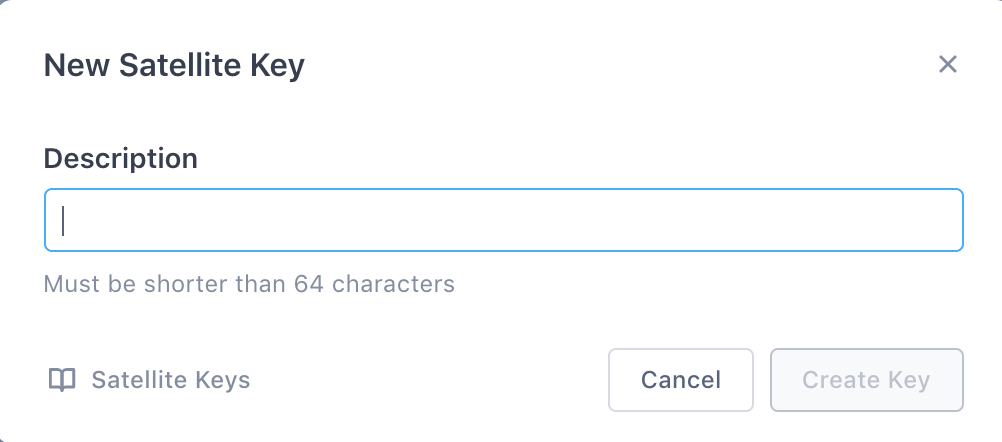
Your key is shown, along with the ID, expiration date, and other information.
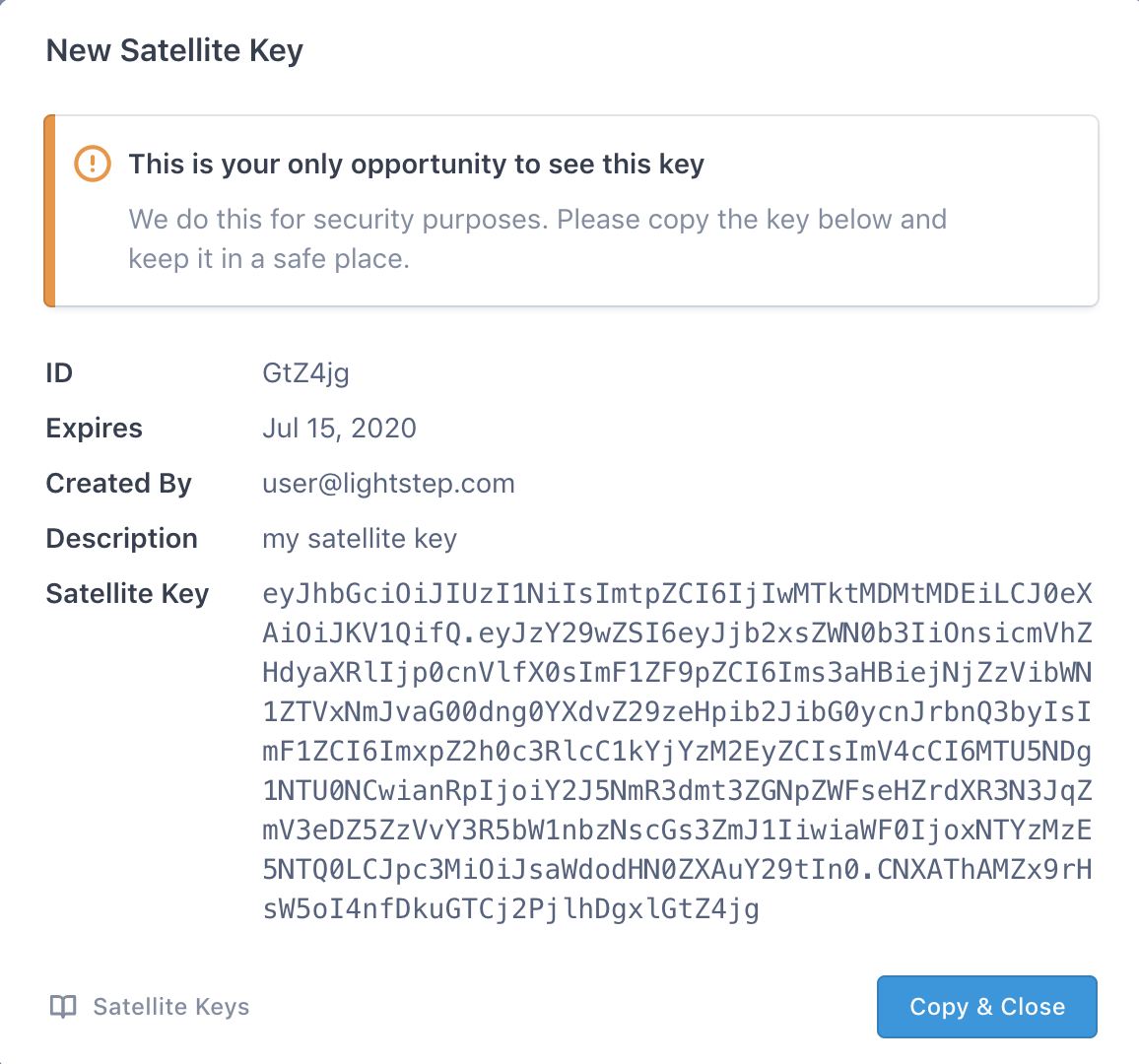
-
Copy the key to your clipboard by clicking Copy & Close. You should paste it to a safe place, as you can’t view the key again later.
This key can’t be shown again (for security purposes), so copy this key and paste it in a safe place before moving on to the next step.
-
Paste the key as the value for the
api_keyconfiguration parameter:-
Docker: Update the
COLLECTOR_API_KEYenvironment variable (in a cloud-based cluster this could be a change in an AWS task definition, or in a Kubernetes configuration map) to the newly generated Satellite key. If using Docker with aconfig.ymlfile, update theapi_keyvariable in the.yamlfile. -
Debian: Modify
/etc/lightstep/collector.yamlon the machine by setting theapi_key variableto the newly generated Satellite key. -
AMI/AWS: Modify User Data in EC2 by setting the
api_keyenvironment variable to a newly generated Satellite key.
-
Update a Satellite key
Satellite keys expire after a year. Cloud Observability will notify you by email when the key is about to expire. If your Satellite Key is expiring soon, generate a new Satellite Key and update your Satellite configuration to continue sending data to Cloud Observability. Once you’ve updated the Microsatellite, you can revoke the previous key.
Revoke a Satellite key
You can revoke a Satellite key if needed.
To revoke a Satellite key:
-
From the left-hand navigation, click Settings > Satellite keys.
-
In the Satellite Keys area, find the Satellite key and click Revoke key.
Revoking a Satellite key immediately disables your Microsatellite. It will no longer be able to communicate with Cloud Observability.
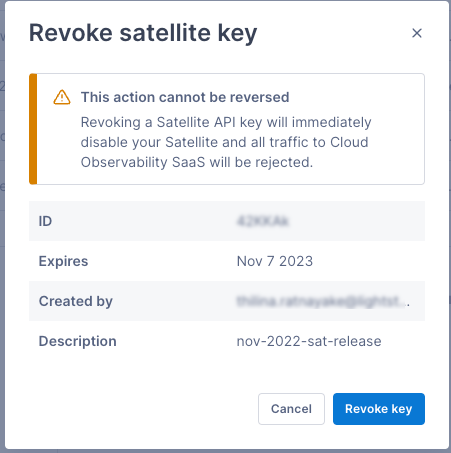
See also
Install and configure Microsatellites
Updated Apr 6, 2021
